Flight Sim Pro 2012
Wednesday, 9 June 2010
Sunday, 6 June 2010
Completely Erase Data On Your Hard Disk Using Active Kill Disk

However, it is just theoretical and your data will not be accessed by normal applications other than recover utilities, which today are so smart to recover all deleted files. In case you want to delete data completely, give Active Kill Disk a shot. It was designed to complete remove all data on a hard disk. It supports multiple types of hard disk including SSD, IDE, SATA, and SCSI.
More about Active Kill Disk, read Active Kill Disk – Free Hard Drive Data Eraser Software
Related posts- Create Your Virtual Encrypted Disk Using Secret Drive
- Detect And Remove Duplicated Files On Your System Using SoftChronizer
- Remove Locked Files Using Tize UnLocker
- Remove Spam Out Of Your Inbox In Outlook 2010 Using AntySpam
- Remove Distractions To Read Faster Using ReadPal
Run Multiple Programs In A Batch With Batch Runner
![]() As writing a new post here, I usually use VirtualBox to test and take screenshots of a new utility, XnView to manage screenshots, Photoshop to do some difficult image processes, Window Live Writer to write new post and Firefox to preview the post on my blog. Likewise, you must have several elaborate tasks that needs multiple application to fulfill. In those cases, you may find Batch Runner useful.
As writing a new post here, I usually use VirtualBox to test and take screenshots of a new utility, XnView to manage screenshots, Photoshop to do some difficult image processes, Window Live Writer to write new post and Firefox to preview the post on my blog. Likewise, you must have several elaborate tasks that needs multiple application to fulfill. In those cases, you may find Batch Runner useful.
Batch Runner is a portable utility to batch run multiple applications just with a click. You can save time and effort using it instead of open each application yourself. The usage is quite easy and straightforward, you just add new batch, then include commands and save it. Once you need to run them, select the batch and click on button Run batch!
Everything seems to be designed as simple as possible and so is Preferences feature. It is just a plain text including commands. In fact, I find it so difficult to customize because you have to read the instruction and changing options by text. Hope the next version will come with a GUI Preferences.
Batch Runner About 
Batch runner 
Create a new batch 
Add a new command 
Name the new command 
Saved batches 
Preferences 
Top 3 Tools To Speed Up Your Windows Startup
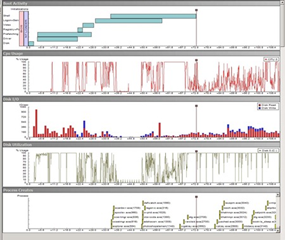
Read the full post at technize.com
Related posts
- Test Your Internet Speed For Free Using BandwidthPlace
- How To Temporarily Disable Startup Applications During The Boot Time In Windows 7
- How To Speed Up Windows 7
- Automatically Turn On/Off Sound On System Startup Using Auto Mute
- Optimize The Page Loading Speed Using GZIP Compression
3 Tools To Hide Text In An Image
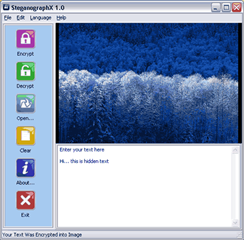 You may see some guys out there showing their email addresses but in some sort of image format. Those addresses are absolute safe at being caught by crawlers of spammers. It is a definitely interesting way but people can still see and guess the content of the images.
You may see some guys out there showing their email addresses but in some sort of image format. Those addresses are absolute safe at being caught by crawlers of spammers. It is a definitely interesting way but people can still see and guess the content of the images.
In order to take advantage of this way to keep more confidential information, try some Steganography applications. It is a mechanism that allows you to include text into any image without changing it. Only the sender and the recipient can view that text.
More about Steganography applications, read How to Hide text in images: Steganography software
Related posts- The Security Checklist For Windows Users
- The Simple Way To Hide Secret Data Right In Windows Without Installing Any Utility
- Remove Malware And Spyware Effectively With IObit Security
- Rising PC Doctor - An Essential Security Suite You Should Have
- Best Free Tools To Password Protect Your Secret Files
Get Your Online Photos Together Using Showzey

Showzey was exclusively designed to solve this problem. Once allowed to access your accounts, it will connect and gather all your photos together. Besides, you can also do some management with the photos.
More about Showzey, read Gather All Of Your Online Photos In One Place With Showzey
Related posts- Create Your 3D Photo Online Using Evolver
- 6 Best And Free Tools To Make Thumbnail For Large Images, Photo Albums, Websites, Videos And PDFs
- Automatically Change Your Wallpaper Using Images From Popular Photo Sharing Sites
- Create Your Own HTML Photo Album Less Than A Minute Using galbum
- Extra Photo SlideShow Free - A Great Tool To Create SlideShow
Convert Video To Mp3 Online With VidToMp3.com
As usual, you have to download that video first. However, these video sites often hide the real link of video. To grab the real link, you have to do many tricks or use another third party site like KeepVid.com.
Then, you have to use a special software to convert video to mp3. Nevertheless, these softwares are usually expensive and not all support FLV format – most sites keep their videos in FLV format. You also spend time on learning how to use the software basically to convert.
There are plenty of works to do just for a little mp3 file??? Will you struggle with them or just visit VidToMp3.com to enjoy the ease? I think you would choose the second choice.
VidToMp3.com now supports many favorite video websites: YouTube, MegaVideo, Dailymotion, Metacafe, Veoh, Myspace, Break, iFilm, Google Video, Bolt, ClipJunkie, ClipShack, CollegeHumor, FunnyJunk, Glumbert, GoFish, Grouper, Hallpass, MilkandCookies, Putfile, SantaBanta, Sharkle, Shoutfile, Vimeo, vSocial, Yikers, ZippyVideos… and more will be added to this list.
These are easy steps to convert a video to mp3:
- First, copy the full address of the video page
- Then, paste into the textbox on VidToMp3.com
- Next, click “Download” and wait a little.
- After conversion is complete, just click on “Download MP3” and download it.
Related post: