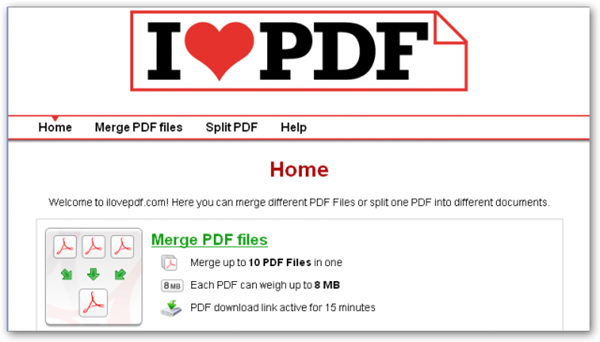Wednesday, 9 June 2010
Sunday, 6 June 2010
Completely Erase Data On Your Hard Disk Using Active Kill Disk

However, it is just theoretical and your data will not be accessed by normal applications other than recover utilities, which today are so smart to recover all deleted files. In case you want to delete data completely, give Active Kill Disk a shot. It was designed to complete remove all data on a hard disk. It supports multiple types of hard disk including SSD, IDE, SATA, and SCSI.
More about Active Kill Disk, read Active Kill Disk – Free Hard Drive Data Eraser Software
Related posts- Create Your Virtual Encrypted Disk Using Secret Drive
- Detect And Remove Duplicated Files On Your System Using SoftChronizer
- Remove Locked Files Using Tize UnLocker
- Remove Spam Out Of Your Inbox In Outlook 2010 Using AntySpam
- Remove Distractions To Read Faster Using ReadPal
Run Multiple Programs In A Batch With Batch Runner
![]() As writing a new post here, I usually use VirtualBox to test and take screenshots of a new utility, XnView to manage screenshots, Photoshop to do some difficult image processes, Window Live Writer to write new post and Firefox to preview the post on my blog. Likewise, you must have several elaborate tasks that needs multiple application to fulfill. In those cases, you may find Batch Runner useful.
As writing a new post here, I usually use VirtualBox to test and take screenshots of a new utility, XnView to manage screenshots, Photoshop to do some difficult image processes, Window Live Writer to write new post and Firefox to preview the post on my blog. Likewise, you must have several elaborate tasks that needs multiple application to fulfill. In those cases, you may find Batch Runner useful.
Batch Runner is a portable utility to batch run multiple applications just with a click. You can save time and effort using it instead of open each application yourself. The usage is quite easy and straightforward, you just add new batch, then include commands and save it. Once you need to run them, select the batch and click on button Run batch!
Everything seems to be designed as simple as possible and so is Preferences feature. It is just a plain text including commands. In fact, I find it so difficult to customize because you have to read the instruction and changing options by text. Hope the next version will come with a GUI Preferences.
Batch Runner About 
Batch runner 
Create a new batch 
Add a new command 
Name the new command 
Saved batches 
Preferences 
Top 3 Tools To Speed Up Your Windows Startup
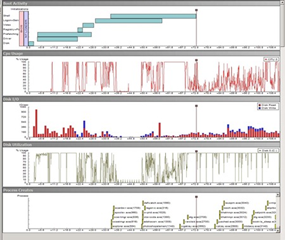
Read the full post at technize.com
Related posts
- Test Your Internet Speed For Free Using BandwidthPlace
- How To Temporarily Disable Startup Applications During The Boot Time In Windows 7
- How To Speed Up Windows 7
- Automatically Turn On/Off Sound On System Startup Using Auto Mute
- Optimize The Page Loading Speed Using GZIP Compression
3 Tools To Hide Text In An Image
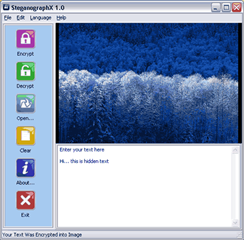 You may see some guys out there showing their email addresses but in some sort of image format. Those addresses are absolute safe at being caught by crawlers of spammers. It is a definitely interesting way but people can still see and guess the content of the images.
You may see some guys out there showing their email addresses but in some sort of image format. Those addresses are absolute safe at being caught by crawlers of spammers. It is a definitely interesting way but people can still see and guess the content of the images.
In order to take advantage of this way to keep more confidential information, try some Steganography applications. It is a mechanism that allows you to include text into any image without changing it. Only the sender and the recipient can view that text.
More about Steganography applications, read How to Hide text in images: Steganography software
Related posts- The Security Checklist For Windows Users
- The Simple Way To Hide Secret Data Right In Windows Without Installing Any Utility
- Remove Malware And Spyware Effectively With IObit Security
- Rising PC Doctor - An Essential Security Suite You Should Have
- Best Free Tools To Password Protect Your Secret Files
Get Your Online Photos Together Using Showzey

Showzey was exclusively designed to solve this problem. Once allowed to access your accounts, it will connect and gather all your photos together. Besides, you can also do some management with the photos.
More about Showzey, read Gather All Of Your Online Photos In One Place With Showzey
Related posts- Create Your 3D Photo Online Using Evolver
- 6 Best And Free Tools To Make Thumbnail For Large Images, Photo Albums, Websites, Videos And PDFs
- Automatically Change Your Wallpaper Using Images From Popular Photo Sharing Sites
- Create Your Own HTML Photo Album Less Than A Minute Using galbum
- Extra Photo SlideShow Free - A Great Tool To Create SlideShow
Convert Video To Mp3 Online With VidToMp3.com
As usual, you have to download that video first. However, these video sites often hide the real link of video. To grab the real link, you have to do many tricks or use another third party site like KeepVid.com.
Then, you have to use a special software to convert video to mp3. Nevertheless, these softwares are usually expensive and not all support FLV format – most sites keep their videos in FLV format. You also spend time on learning how to use the software basically to convert.
There are plenty of works to do just for a little mp3 file??? Will you struggle with them or just visit VidToMp3.com to enjoy the ease? I think you would choose the second choice.
VidToMp3.com now supports many favorite video websites: YouTube, MegaVideo, Dailymotion, Metacafe, Veoh, Myspace, Break, iFilm, Google Video, Bolt, ClipJunkie, ClipShack, CollegeHumor, FunnyJunk, Glumbert, GoFish, Grouper, Hallpass, MilkandCookies, Putfile, SantaBanta, Sharkle, Shoutfile, Vimeo, vSocial, Yikers, ZippyVideos… and more will be added to this list.
These are easy steps to convert a video to mp3:
- First, copy the full address of the video page
- Then, paste into the textbox on VidToMp3.com
- Next, click “Download” and wait a little.
- After conversion is complete, just click on “Download MP3” and download it.
Related post:
Split And Merge Your PDF Files Online Using ILovePDF
For office errands, you sometimes need to merge or split a document, and mostly you can get it done manually quickly if the document is a text file. However, if it is a PDF file, you nearly can't do it yourself.
Don’t want to install any utility, or you can’t since the administrator doesn’t allow you, try a web based tool like ILovePDF.com might come in handy. Simply upload your PDF file, and all the process will be done on the cloud. You then just download the merged or split files onto your hard drive.
More about ILovePDF.com, read ILovepdf.com – Web Based Tool To Merge or Split PDF files
Related posts- Remove The Passwords Of PDF Files Instantly Using PDF Password Remover
- Reading PDF Documents By Flipping Using Youblisher
- Convert Any File Into PDF Using NovaPDF
- Hear Your PDF Files Read Out Loud Using Adobe Reader
- Read PDF File Effectively With Handy Features Of PDF XChange Viewer
7 Efficient Tips To Search For People On Facebook

You can use these tips to search for classmates, coworkers, people around you or ones have similar interests. There are many ways to search for people on Facebook. These tips may use your email address to find contacts, which may be also available on Facebook or your location and your interests.
More about these tools, read 7 Tips For Effective Facebook People Search
Related posts- 3 Tools To Bulk Unfollow On Twitter
- Upload And Download Photos From Your Facebook Using Bloom
- How To Reply Facebook Comments Instantly From Your Email
- 10 Ways To Protect Your Twitter Account
- Threeter: The Easiest And Fastest Way To Update Your Twitter Status
Launch Remote Desktop Using Remote Desktop Launcher

Read the full post at nirmaltv.com
Related posts
- How To Share Files And Drives Using Remote Desktop Connection
- Access To Remote PC With Special Features Using LogMeIn
- How To Increase The Graphic Quality When Using Remote Desktop Connection
- Figure Out Which DNS Server Works Best For Your Internet Connection Using NameBench
- Gladinet – A Powerful File Sharing And Accessing Remote Desktop Or Online Storage Tool
Upload And Download Photos From Your Facebook Using Bloom

The uploading feature of Facebook is quite simple and efficient to some people but not to all. Take time and try some alternatives, you perhaps end up with sticking to one.
Bloom is one the great alternatives, it can run under any operating system now, and you cannot only update photos, but also download the entire albums. Next, you can tag your photo and even view your friends’ photos.
More about Bloom, read Upload Photos and Videos to Facebook from Desktop
Related posts- Get Your Online Photos Together Using Showzey
- Edit Your Photos Online For Free Using Citrify
- Create Your 3D Photo Online Using Evolver
- 6 Best And Free Tools To Make Thumbnail For Large Images, Photo Albums, Websites, Videos And PDFs
- Give Your Old Photos New Lives With Retouch Pilot
Search For Text String Matches Inside Any Kind Of File Using FileSeek
![]() Almost file search engine now focus on finding things using the filename, timestamp, attribute and format of file. FileSeek provides a new way to find files and it is extremely effectively to search for text files. It was designed for searching for a specific string of text inside a file. You use wildcards such as (e.g. “*”, “?”) to narrow the searching stuff as well as others options (for instances: case sensitive, last modified date time). The time to process a query is not fast as others so you should specify the correct folder to search. You can also integrate search options with Windows Explorer that may be handy when you need to search while browsing.
Almost file search engine now focus on finding things using the filename, timestamp, attribute and format of file. FileSeek provides a new way to find files and it is extremely effectively to search for text files. It was designed for searching for a specific string of text inside a file. You use wildcards such as (e.g. “*”, “?”) to narrow the searching stuff as well as others options (for instances: case sensitive, last modified date time). The time to process a query is not fast as others so you should specify the correct folder to search. You can also integrate search options with Windows Explorer that may be handy when you need to search while browsing.
FileSeek About

Window 
Context menu 
Settings 
Edit Your Files In Hex Easily With Free Hex Editor Neo
![]() The computer is just smart enough to understand 0 and 1 while all human data are in OCT. The simple and only likely way for us to communicate with computer is to use HEX. Developers used to struggle with HEX before, but with the aid of recent high programming languages, we nowadays may forget all about those nightmares. However, you sometimes need to edit your data in HEX (it is probably a project in school or you want to make a new effective kind of storing data), you would find Free Hex Editor Neo awesome for this hard job.
The computer is just smart enough to understand 0 and 1 while all human data are in OCT. The simple and only likely way for us to communicate with computer is to use HEX. Developers used to struggle with HEX before, but with the aid of recent high programming languages, we nowadays may forget all about those nightmares. However, you sometimes need to edit your data in HEX (it is probably a project in school or you want to make a new effective kind of storing data), you would find Free Hex Editor Neo awesome for this hard job.
Free Hex Editor Neo allows you to open and edit files (such as Binary files, Patches, DLLs, AVI files, MP3 files, JPG files) in either ASCII or Hex/Oct/Bin. You can then search for a stream or a text in Hex, apply operations such as OR, AND, XOR… between bits. Besides, data in this utility can be exchanged with other applications via Clipboard and you can compare files to find the different bit using its Compare Files tool.
In case you are still looking for an awesome text editor, you might like RJ Text Editor which I call a Swiss knife army text editor for web designers and developers
About 
Free Hex Editor Neo 
Operations 
Find in Files 
Find Stream 
Compare Files 
General Settings 
Regular Expressions Settings 
Layout Settings 
Editor Settings 
Keyboard Settings